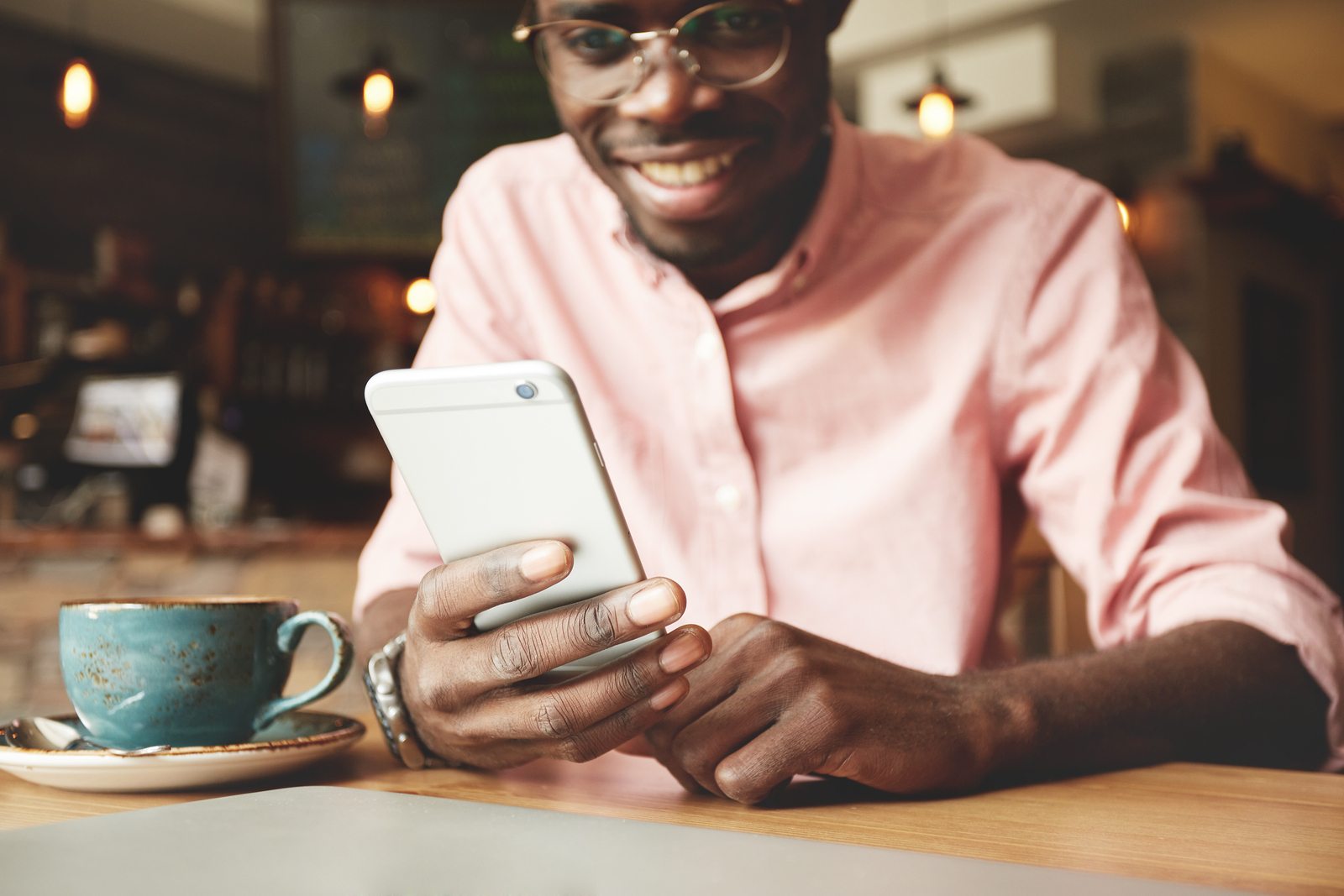
So, you want to go live. Facebook Live, that is. But, you’re wondering how to go Facebook Live?
Don’t worry, it’s not that scary. And it’s fun! Let’s face it, it’s about as exciting to marketers as broccoli is to this pug.
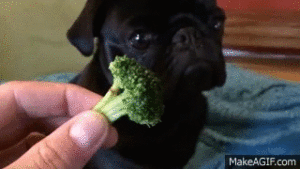
This feature has been heavily promoted by Facebook in recent months, which aligns with their focus on elevating video content. As of right now, livestreams rank higher than regular videos, so it’s a good idea to jump on this bandwagon.
Live Map
When you go Live, not only will your fans see your livestream, your video will broadcasting on the Facebook Live Map. It’s an ultra-cool tool that maps all of the live videos happening in real time across the world. That means anyone, from anywhere, can watch your video as it’s happening.
[box] Advertising with Facebook can help you reach millions of potential buyers. [/box]
How to Go Live on Facebook in 10 Easy Steps
- Most importantly, have a clear idea of your livestream’s purpose.
The best content out there has a clear purpose and aligns with your marketing strategy. Facebook Live is no exception. Take a minute and make some notes about what you’re going to say and film. - Download the Pages Manager app (Android or iPhone) if you haven’t already.
You can also go live through other apps; this is just one way. - Navigate to your page.
If you have more than one page you manage, this is a key step! Nothing’s worse than accidentally streaming a live video for the wrong page. - Tap the “Post” button.
This is just the regular post button. When you tap this button, you’ll be given several posting options. - Type in your message. This will display along with your live video.
Write something engaging in this space. If a viewer joins your livestream part-way through, this blurb can help them understand the overall purpose of your livestream. - Tap “Go Live.”
Don’t worry, you won’t immediately go live. If this is the first time you’re using Facebook Live, the app might ask to access your phone’s camera and microphone. - Make sure your camera is facing the right direction.
The camera will record what’s facing the screen by default. To point the camera away from the screen, tap the circle made of two arrows in the upper-right hand corner. - Tap the blue “Go Live.”
The video will begin after a “3, 2, 1” countdown.
Filming a basketball tournament with Facebook Live.
- Say what you want to say.
This is the big moment! You are now being broadcast live to your Facebook followers. The person filming the livestream will be able to see how many people are watching, and comments and reactions will show up as they happen. If you’d like to respond to the comments as they happen, you can answer them on the video. If you’d like to answer them in the comments section, you’ll need someone monitoring the page as the livestream is happening.Another important tip is to introduce yourself multiple times in the first few minutes of your video. When your video begins, you will have very few viewers. As Facebook generates an audience for you, they will likely have missed your introduction. - Tap “Done.”
The video will officially end. You’ll be prompted to save or delete the video file. By not tapping “Delete” the post will stay on your page’s wall.
And that’s it! Facebook Live is fun, engaging, and can give your Facebook page that extra edge.